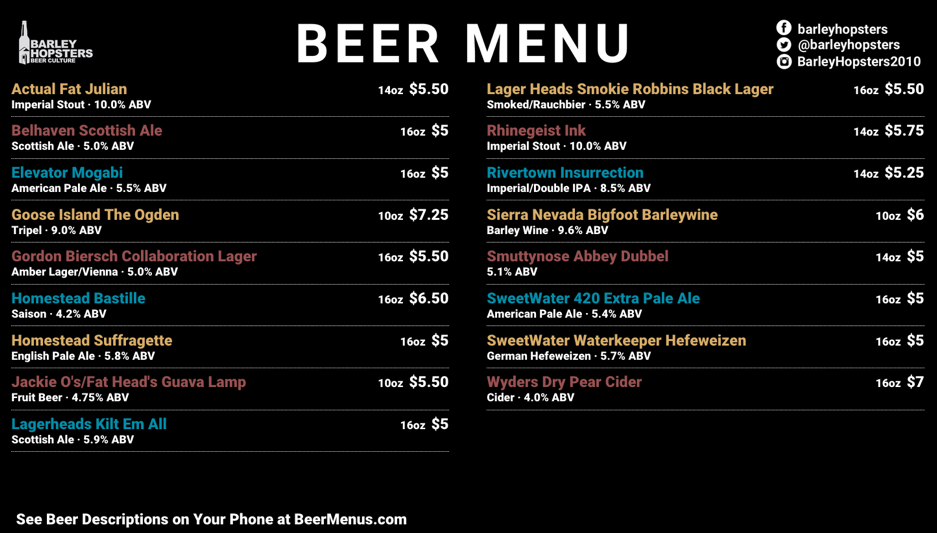Intel PC Stick/Chromebit: Setting Up Your TV Beer Menu
NOTE: If you are using an Amazon Fire TV Stick to power your TV Menu (highly recommended as of 1/19/22), please head over to this article to set up your TV Menu.

Requirements
- Intel Stick - Purchased from Amazon
- TV with HDMI port.
- Power outlet.
- Wifi network.
- Logitech MK270 Full-Size Wireless Keyboard and Mouse (~$20) - comes with all necessary batteries.
Step-By-Step Setup
- Plug the USB bluetooth receiver into the Intel Stick.
- Plug Intel Stick into a power outlet.
- Plug Intel Stick into the HDMI port on your TV.
- Turn TV on, and select the corresponding HDMI input.
- Select your Wifi network and enter the password.
- Download Google Chrome
- Login with a Gmail account (required).
- Open Chrome.
- Google "keep awake chrome" and add this extension (this will block screen savers).
- Google "clear cache chrome" and add this extension (this will allow you to clear your cache with one click when needed).
- Head to BeerMenus.com and go to your update menu page. Scroll down to where it says "TV Menus" and select the TV Menu profile name from the options. Full screen the browser window by clicking F11 on the keyboard. You can also access full screen by clicking the full screen button in the Chrome "Zoom" options.
Need Help?
Call the helpline during regular business hours 347-927-1574, or shoot us an email at support@beermenus.com!
I've got my TV Menu setup, and now I'd like to make some design changes
Great, we can definitely help you out! Please reach out to us one of these ways and we'll get you sorted:
- Schedule a call
- Email support@beermenus.com
- Call/text 347-927-1574
Could I see some example menus?
Sure thing!